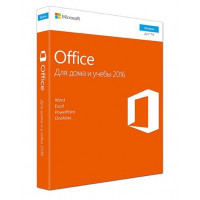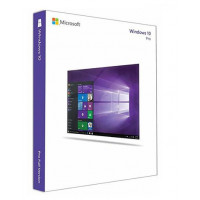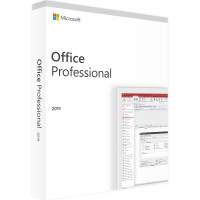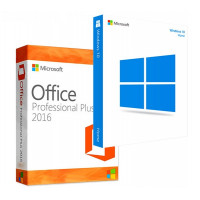На сегодняшний день активация Windows 10 по телефону стала одним из самых практичных способов для большинства пользователей, так как с ним может справиться любой, и он требует минимум затраченного времени. Именно по этой причине, мы решили рассказать вам о данном процессе во всех мельчайших подробностях. Главное – это следовать инструкции описанной ниже и тогда, у вас все получится.
Процесс активации Windows 10 по телефону, будет протекать в несколько этапов, а значит, пропускать один этап и переходить к следующему нельзя, так как необходимо в обязательном порядке выполнять все поочередно.
Шаг 1. Вы должны иметь в своем распоряжении лицензионный ключ Windows 10. Если такового у вас не имеется, то не стоит пытаться отыскать «халяву» на просторах интернета, так как зачастую – это будет не более, чем просто потерянное время. Проще всего зайти в соответствующий раздел нашего сайта и подобрать там себе ту «десятку», которая для вас будет наиболее практичной в плане функциональных возможностей и не превысит финансовых лимитов, которые вы готовы потратить на приобретение лицензионного ПО.
Шаг 2. Необходимо выполнить запуск «Командной строки», но только с «Правами администратора». Сделать данное действие можно следующим образом: используем «Поиск» в который вводим команду «cdm» → результаты поиска, тут же отобразят искомое приложение на которое необходимо навести курсор мыши и при помощи правого клика, вызвать контекстное меню в котором, будет возможность выбрать пункт «Запустить от имени администратора».

Шаг 3. Если все сделано правильно в предыдущем шаге, то вы попадете в «Командную строку», где необходимо выполнить ввод следующей команды: «slmgr -ipk XXXXX-XXXXX-XXXXX-XXXXX-XXXXX». Обратите внимание, что значение «Х» - это буквенные и цифирные части вашего лицензионного ключа активации. Правильность действий с вашей стороны, будет подтверждена появлением соответствующего окна: «Успешно установлен ключ продукта XXXXX-XXXXX-XXXXX-XXXXX-XXXXX».

Шаг 4. Не выходя из «Командной строки», вам нужно воспользоваться командой «slui 4», чтоб запустить активацию системы Windows 10 по телефону.

Шаг 5. В новом окне выбираем страну в которой находимся в данный момент → жмем «Далее».

Шаг 6. Обратите внимание, что вам будет предложено воспользоваться двумя телефонными номерами, один из них платный, а другой бесплатный. Каким воспользуетесь именно вы, не столь важно, в любом случае, конечный результат, будет одинаковый. Обратите внимание на то, что при выполнении звонка, есть некий порядок действий, а именно: нажать 1, если согласны на запись звонка → нажать 1, если необходимо активировать Windows → нажать 1, если необходимо активировать Windows 10 → нажать 2, если активация выполняется без обновлений → нажать 2, если нет ошибки → нажать 2, если нет ключа активации → нажать 1, если в данный момент вы находитесь за ПК.
Как только вы выполните звонок, автоматическая система потребует от вас ввода «Кода установки», который необходимо будет ввести для того, чтоб продолжить активацию дальше. «Код установки» - это 9 блоков с цифрами, которые необходим четко - разборчиво произнести по одной.

Шаг 7. После предыдущего шага, вам остается выслушать все то, что вам скажет автоматическая система и ввести те буквы, которые вам продиктует робот. В данном случае, лучше записать цифры, а уже потом вводить. Здесь же, после ввода ответного кода от автоматической системы, необходимо будет нажать на «Активация Windows».

Если все сделано правильно, то можно будет заметить соответствующее системное уведомление, что активация Виндовс 10 по телефону прошла успешно.
Если по какой-то причине вы сделали что-то не верно, то необходимо, будет пройти вышеописанную операцию еще раз.