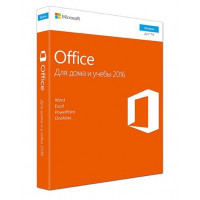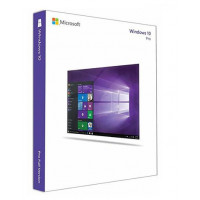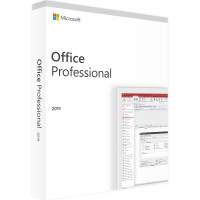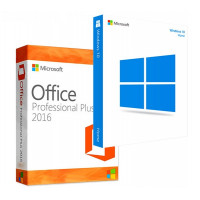В некоторых случаях
требуется изменить имя папки «Пользователи» в операционной системе Windows 7. Существующие ограничения в ОС не позволят
установить любое имя, которое захочет пользователь. Единственное решение -
заменить имя папки «Пользователи» на «Users». Это помогает в решении проблем с установкой некоторых программ. Ниже
будет рассмотрена пошаговая инструкция по смене названия.
Проводимые манипуляции
скажутся на отображении папок в операционной системе Виндовс. Если были внесены
ошибочные изменения или пользователь не соблюдал всю инструкцию пошагово и
допустил те или иные ошибки в процессе, в дальнейшем можно столкнуться с
появлением определенных проблем в работе операционной системе.
Все действия вы
выполняете на свой страх и риск. Если существует вероятность потери нужных
файлов и важной информации, перед любыми изменениями желательно создать резервную
копию или точку восстановления системы. В случае чего это поможет восстановить Windows 7 до работоспособного состояния с сохранением
личных файлов пользователя.
Как изменить имя папки «Пользователи» через редактирование «Desktop»?
Файл под название «desktop»
- это основной системный файл в любой операционной системе, в том числе и Win 7. В данном файле зашифрована информация о
локализации ОС, об основных параметрах, настройках и пр. По умолчанию файл скрыт
и не доступен для пользователя, сделано это для того, чтобы исключить случайное
редактирование или удаление, которое скажется на работе системы.
Нам необходимо
получить доступ к этому файлу, чтобы иметь возможность изменить имя в папки «Пользователи».
Перед началом любых манипуляций необходимо провести настройки, которые сделают
все скрытые файлы на компьютере видимыми. Для этого:
- Щелкните на меню «Пуск». В строке поиска введите «Показ скрытых файлов и папок», чтобы сразу перейти к соответствующему разделу в «Панели управления».
- В открывшемся окне в верхней части перейдите на вкладку «Вид».
- В окне «Дополнительные параметры» найдите пункт «Скрытые файлы и папки». Поставьте маркер возле пункта «Показывать». Щелкните на кнопку «Применить» и «ОК».

Еще один способ
перейти в раздел «Показ скрытых файлов» - через «Проводник». Откройте его, в
левом верхнем углу щелкните на «Упорядочить», в открывшемся меню выберите пункт
«Параметры папок».
Как только все скрытые
файлы в системе отображаются, можно переходить к непосредственной смене
названия папки.
Как заменить имя папки
«Пользователи»:
- Через меню «Пуск» перейдите к разделу «Компьютер». Откройте жесткий диск, на котором установлена операционная система. Далее откройте папку «Пользователи», дважды щелкнув на нее левой кнопкой мыши.

- Найдите файл «desktop», откройте его с помощью блокнота. Для этого щелкните на файл правой кнопкой мыши, в контекстном меню выберите «Открыть с помощью» и далее выберите программу «Блокнот».

- Найдите строку «LocalizedResourceName» и удалите ее. Сохраните блокнот.

Чтобы изменения
вступили в силу, требуется перезагрузить компьютер. Папка «Пользователи» после
перезагрузки будет называться «Users».